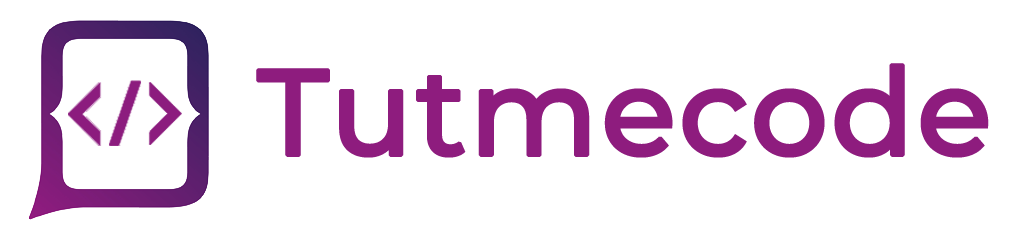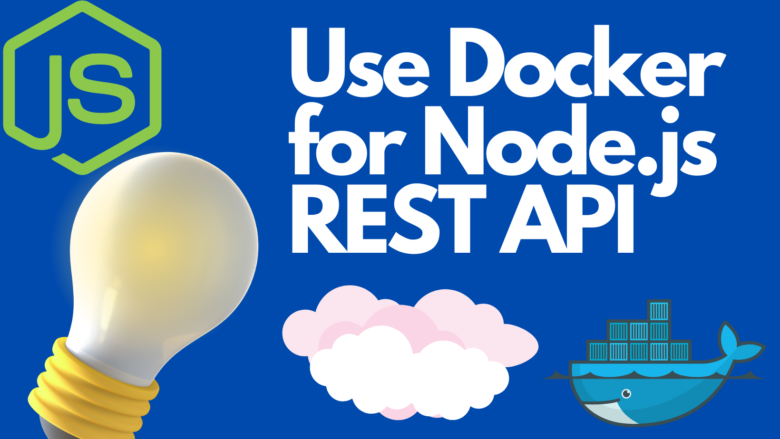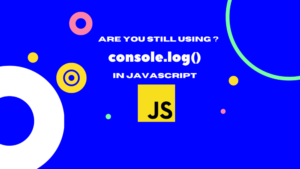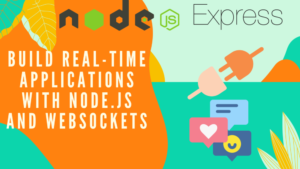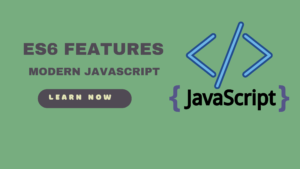Docker has revolutionized the way we deploy and manage applications by providing a lightweight, portable, and scalable containerization solution. In this step-by-step tutorial, we will explore how to use Docker to containerize and deploy a Node.js REST API. By following this guide, you’ll be able to leverage the power of Docker to simplify the deployment process and ensure consistent behavior across different environments.
Step 1: Setting Up the Development Environment
- Install Docker: Visit the Docker website (https://www.docker.com/) and download and install Docker for your operating system.
- Install Node.js: If you don’t have Node.js installed, download and install it from the official Node.js website (https://nodejs.org/).
Step 2: Creating a Node.js REST API
- Create a new directory for your project and navigate to it in your terminal.
- Initialize a new Node.js project.
npm init -y
3. Install the necessary dependencies, such as Express, the popular Node.js web framework.
npm install express
4. Create a new file called server.js and build your REST API using Express. Here’s a simple example to get you started.
const express = require('express');
const app = express();
app.get('/', (req, res) => {
res.send('Hello, world!');
});
app.listen(3000, () => {
console.log('Server listening on port 3000');
});
Step 3: Create a Dockerfile
- In your project directory, create a new file called Dockerfile (no file extension).
- Open the Dockerfile in a text editor and add the following content.
# Use an official Node.js runtime as the base image FROM node:14 # Set the working directory inside the container WORKDIR /app # Copy the package.json and package-lock.json files COPY package*.json ./ # Install the dependencies RUN npm install # Copy the rest of the application code COPY . . # Expose the port on which the API will listen EXPOSE 3000 # Start the API CMD [ "node", "server.js" ]
Step 4: Building and Running the Docker Image
- In your terminal, navigate to the project directory containing the Dockerfile.
- Build the Docker image using the following command
docker build -t my-node-api .
- Once the build process completes, you can run the Docker image
docker run -p 3000:3000 my-node-api
Step 5: Testing the Node.js REST API
- Open a web browser and visit http://localhost:3000 or use tools like Postman to interact with the API.
- You should see the “Hello, world!” message, indicating that your Node.js REST API is up and running inside a Docker container.
Conclusion:
Using Docker to containerize your Node.js REST API offers numerous benefits, including portability, scalability, and easier deployment across different environments. In this tutorial, we walked through the process of setting up a development environment, creating a Node.js REST API, and containerizing it with Docker. By following the step-by-step instructions, you now have a solid foundation to build and deploy your own Dockerized Node.js applications.