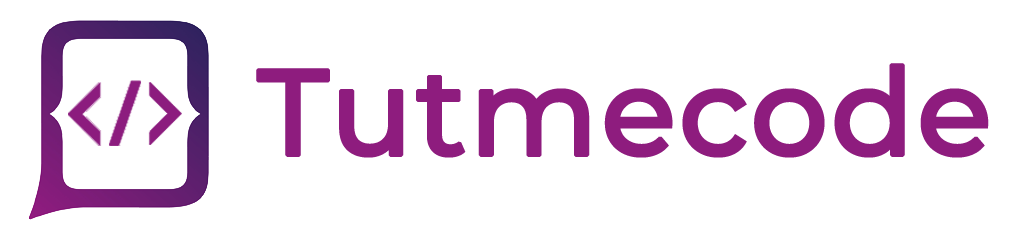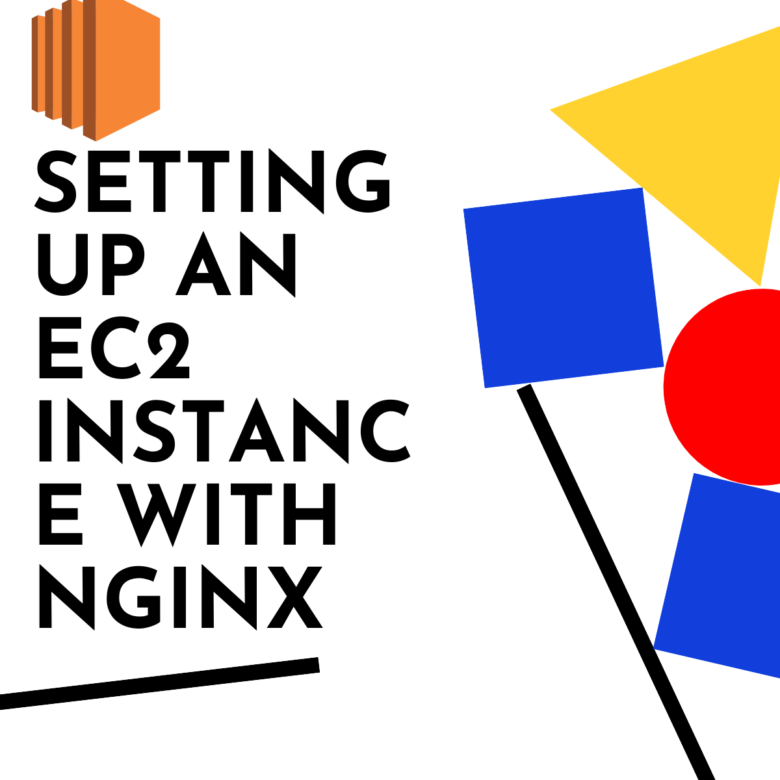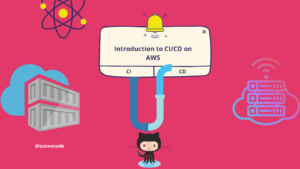Amazon Web Services (AWS) offers a range of powerful services for hosting and managing applications, and one popular choice for web servers is Nginx. In this step-by-step guide, we will walk you through the process of setting up an EC2 instance with Nginx on AWS. By following this tutorial, you’ll be able to get your website or application up and running in no time.
Step 1: Launching an EC2 Instance
- Go to the EC2 service after logging into the AWS Management Console.
- Click on the “Launch Instance” button to start the instance creation process.
- Choose an Amazon Machine Image (AMI) that suits your needs. Select a Linux-based image like Amazon Linux or Ubuntu.
- Select an instance type based on your requirements and click “Next”.
- Configure the instance details, including the number of instances, network settings, and storage options.
- After checking the settings, click “Launch” to launch the instance.
Step 2: Connecting to the EC2 Instance
- Once the instance is launched, select it from the EC2 dashboard and note down the Public IP address.
- Open your preferred SSH client and connect to the instance using the following command
ssh -i <your-key-pair>.pem ec2-user@<instance-public-ip>
Replace <your-key-pair>.pem with the path to your key pair file and <instance-public-ip> with the Public IP address of your instance.
3. You should now be connected to the EC2 instance via SSH.
Step 3: Installing Nginx
- Update the package manager
sudo yum update -y
2. Install Nginx using the package manager
sudo yum install nginx -y
3. Start the Nginx service
sudo service nginx start
Step 4: Configuring Security Groups
- Go to the EC2 dashboard and select your instance.
- In the “Description” tab, scroll down to the “Security groups” section and click on the security group name.
- In the security group settings, click on “Inbound rules” and then “Edit inbound rules”.
- Add a new rule to allow incoming HTTP (port 80) and HTTPS (port 443) traffic.
- Save the changes.
Step 5: Testing Nginx
- Open a web browser and enter the Public IP address of your EC2 instance.
- If everything is set up correctly, you should see the default Nginx welcome page.
Conclusion:
Setting up an EC2 instance with Nginx on AWS is a straightforward process that allows you to host and serve your web applications with ease. By following the step-by-step guide outlined in this article, you can quickly get your website or application up and running. Remember to configure security groups to allow incoming traffic to your Nginx server. Now you can take advantage of the scalability and reliability offered by AWS to serve your web content efficiently.